Public Folder Migration Exchange 2003 to 2010
Public Folder Migration Exchange 2003 to 2010 | ||
Problem | ||
I've already written at length about migrating from Exchange 2003 to 2010, I was doing a migration this week and migrating the public folders was proving to be a pain.
If you have multiple public folders within public folders then setting up replication can be a nightmare, as the replication settings don't get passed down to the child object.
Normally you could use PFDAdmin and this would do it for you, or use the Exchange ExFolder tool, or even the powershell scripts included with Exchange 2010 (like AddReplicatoPFRecursive.ps1). But sadly all these failed for me today.
In the end, with the aid of third line support at Microsoft, it was fixed using a feature of Exchange 2003 that I NEVER KNEW was there :)
| ||
Solution | ||
1. The bad news is you still have to add the new Exchange 2010 server as a replica on the top level folder. (Right click > Properties > Replication Tab > Add > Add in the new server > Set the interval to always run > priority to urgent (unless you have a LOT! then choose Normal) > Apply.
Update: Eagle eyed visitor Brian Morphey, mailed me to point out that in my diagram all the folders are under the Exchange 2010 Administrative group, How did they get there? You need to use Exchange system Manager to create a public folder group in the new administrative group then simply DRAG the public folder group from the old admin group to the new one.
2. Right click the folder again > All Tasks > Manage Settings.
3. Select "Modify lists of replica servers" > Next.
4. Add servers > Next.
5. Add in BOTH the 2003 server AND the 2010 server > Next.
6. Finish.
7. It will now run through all the sub folders and apply the same replication settings on all of them, this can take a while depending on the number of folders.
8. Go to the Exchange 2010 Server and open the Public Folder Management console, right click Public Folder {your server name} > Update Hierarchy.
9. Repeat the above, but this time select "Refresh".
10. Finally to speed things along, you can right click each folder and select "Update Content".
11. Now wait! It can take a while till replication is complete.
Once All the data has replicated across you can remove the 2003 replica by doing the reverse.
1. Right click the public folder > All Tasks > Manage Settings > Next > Modify List of replica servers > Next.
2. Remove servers> Next > Tick the server you want to REMOVE the replica from > Next.
3. Finish > Depending on the amount of data it may take a while.
Migrating Public Folders with Exchange 2010 Scripts
Step 1 Set up Public Folder Replication to Exchange 2010
On the Exchange 2010 Server open the Exchange Management Shell and execute the following three commands;
Step 2 Once the Replication Has occurred Warning: Check that replication is complete before you do this! Check replication with a "Get-PublicFolderStatistics " command, once you are happy, run the following two commands; | ||
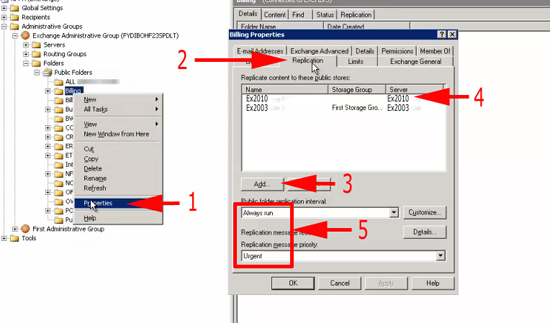

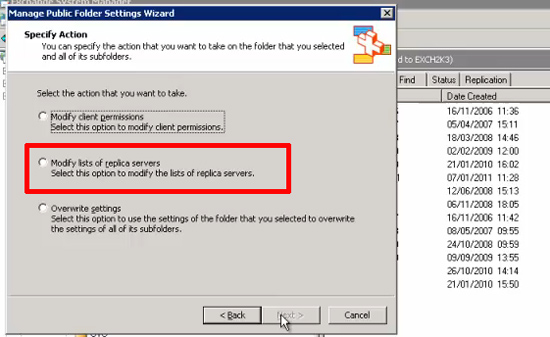
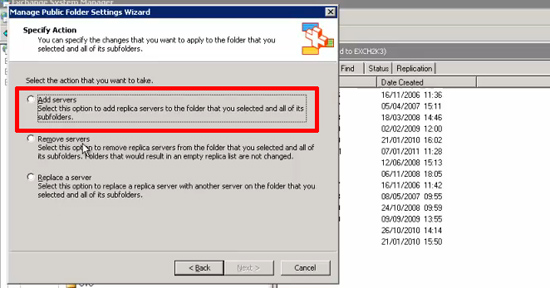
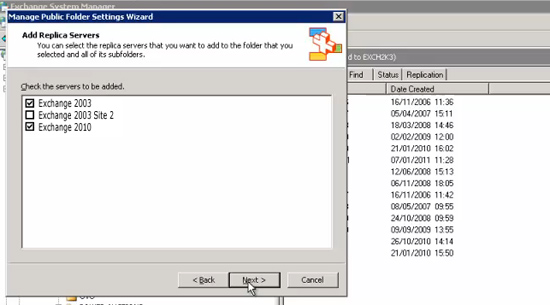
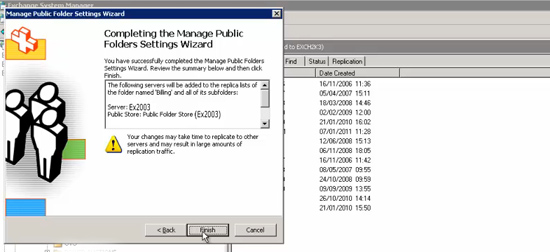
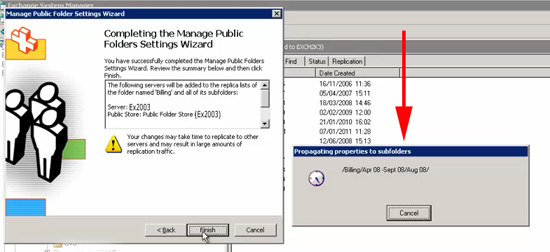
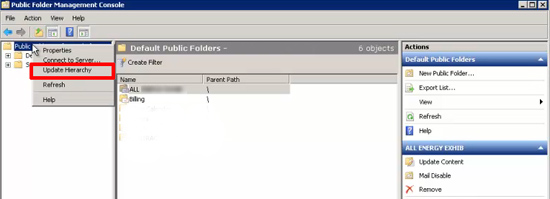
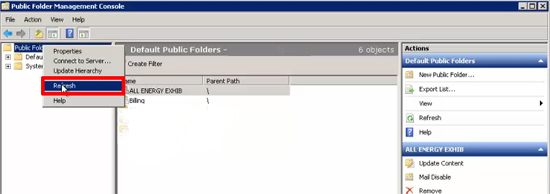
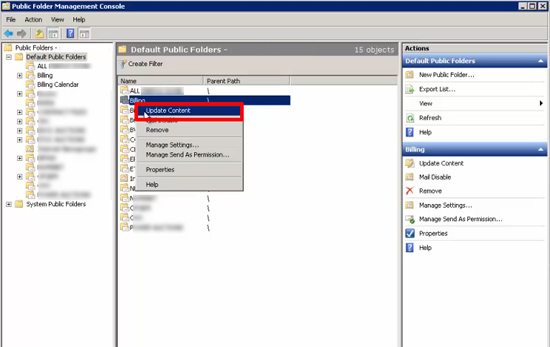
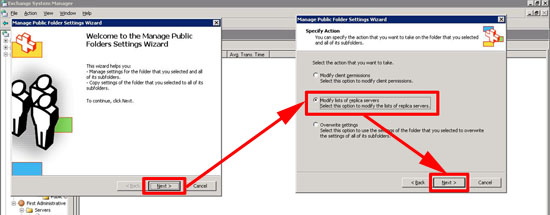
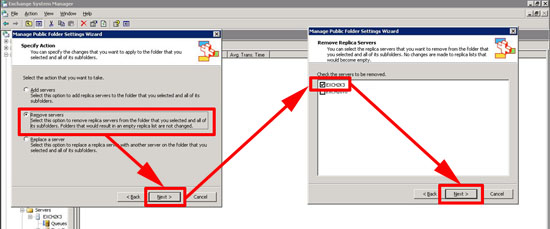
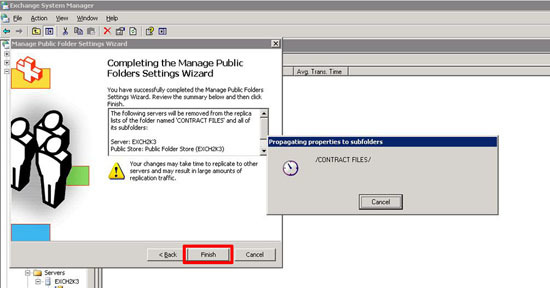
Comments
Post a Comment